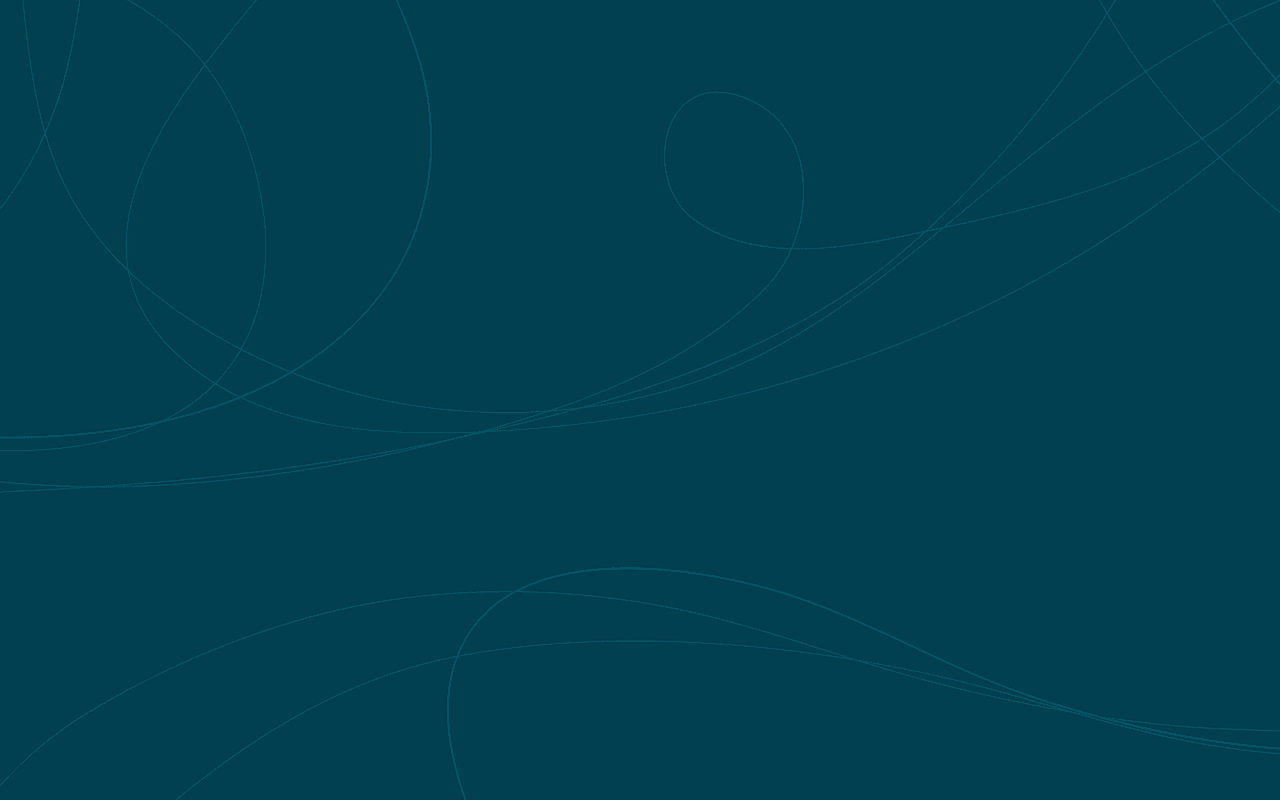
Today, I created a blog with the Hugo static website generator, an engine very similar to Jekyll. Hugo allows a user to easily setup a secure and customizable blog in a short period of time. It is open source and constantly updated to ensure the latest features and bug fixes.
Setting up Hugo is a piece of cake, even on Windows. First, I recommend watch the quickstart guide. It is extremely informative and got me setup in less than ten minutes.
To install Hugo and access it from the command prompt, first scroll down to the bottom of the releases and download the appropriate executable. After unzipping the file, rename the file name to hugo.exe. Navigate to your AppData\Roaming (access it by typing in %appdata% in the Windows + R dialog) in Windows Explorer and create a new folder called hugo, and copy the binary inside the folder. In the run dialog, type in rundll32 sysdm.cpl,EditEnvironmentVariables to access the system variables. Under the user variables, edit the variable that says PATH by appending a semicolon and the location of the hugo folder in appdata. After saving, you are now ready to run hugo on the command line.
Create a folder in a location of your choice. Type in the following commands in order:
cd C:\<Your file location>
mkdir hugo
cd hugo
hugo new site
hugo new firstpost.md
git clone --depth 1 --recursive https://github.com/pdevty/material-design themes/material-design
If you want to install other themes, feel free to check them out.
Edit the config.toml file to say this:
baseURL ="Your URL"
languageCode = "en-us"
title = "Your Name's Blog"
theme = "material-design"
Now, you can add any content below the plus signs to your new markdown file located at content/posts/firstpost.md in your favorite text editor. The formatting is markdown, which you can read about on Github. Remove the draft = true statement on top of the page and run hugo server to generate your content. Your content will be available on localhost:1313 in your browser.

16 Dec 2015 #setup #installation #windows #hugo #github